How To Sync Raw Photos From Your Phone To LR Classic Without Eating Up Your 20GB of Cloud Storage
When you import a photo (Raw, JPEG, HEIC, etc.) into Lightroom on your phone (or if you shoot using Lightroom Mobile’s own built-in camera) once that image is in Lightroom on your phone, it automatically syncs the high-resolution original over to Lightroom Classic on your computer (if you look in the “All Photos” collection a minute or so after you shoot it, you’ll see it has synced over).
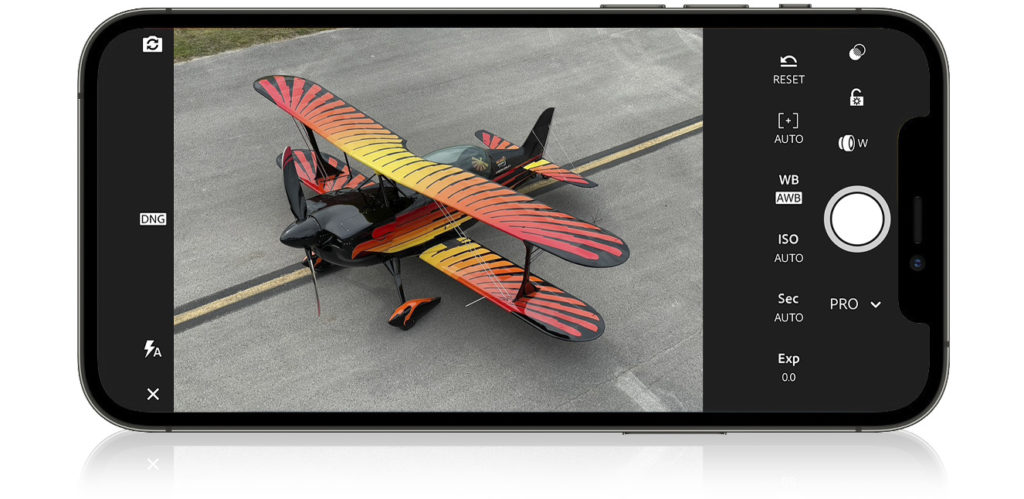
So far, so good – it automatically syncs the high-resolution original up to Lr Cloud and then down to Lightroom Classic on your computer. Here’s the bad part: That original image file is still sitting up in the Adobe Cloud, eating up part of the free 20GB of storage that comes with your photographer’s bundle subscription (and if you’re shooting a lot of photos in RAW, it won’t take long at all for that 20GB to be filled).
Q. What happens if you delete that photo from Lightroom on your phone? Will it also remove the original from Lightroom Classic on your computer?
A. It will not. The original will stay in Lightroom Classic, so you’re safe to delete it from Lightroom on your phone (which will delete it from your cloud storage as well), so it won’t be on your phone any longer, but the original still lives inside Classic.
Of course, if you want a Smart Preview of that photo to still live on your phone, just drag that original in Lightroom Classic over into a Collection and turn on the sync checkbox so it syncs over. it will just sync the Smart Preview, so you can still edit it, and organize it, and all that stuff, but without eating up your cloud storage or clogging up your phone’s storage either. Note: Some more good news – You can sync an unlimited number of Smart Previews to the cloud without taking up any of your 20GB Lr Cloud Storage alotment.
I know a lot of folks have that question (and similar questions about syncing), so I hope that helps a bit.
Have a-rockin’ Monday, everybody!
-Scott
The post How To Sync Raw Photos From Your Phone To LR Classic Without Eating Up Your 20GB of Cloud Storage appeared first on Lightroom Killer Tips.
By accepting you will be accessing a service provided by a third-party external to https://casite-257362.cloudaccess.net/