How To Rename Your Photos Without Lightroom Losing Track of Them
If you go on your computer, open a folder full of images, and change their names, Lightroom Classic loses track of those images because it tracks them by their name. It’s looking for an image named “7A2A4600.CR3” but you changed it’s name on your computer to “Disney with the Kids – 001.CR3” and while you still see its thumbnail in Lightroom Classic, it has lost track of the original.
The solution is really simple:
If you want to change the name of your files to something more descriptive than “7A2A4600.CR3” (which I think is a great idea by the way), just do the renaming part from right within Lightroom itself. That way, Lightroom knows the new name, and everything just hums right along. Here’s how:
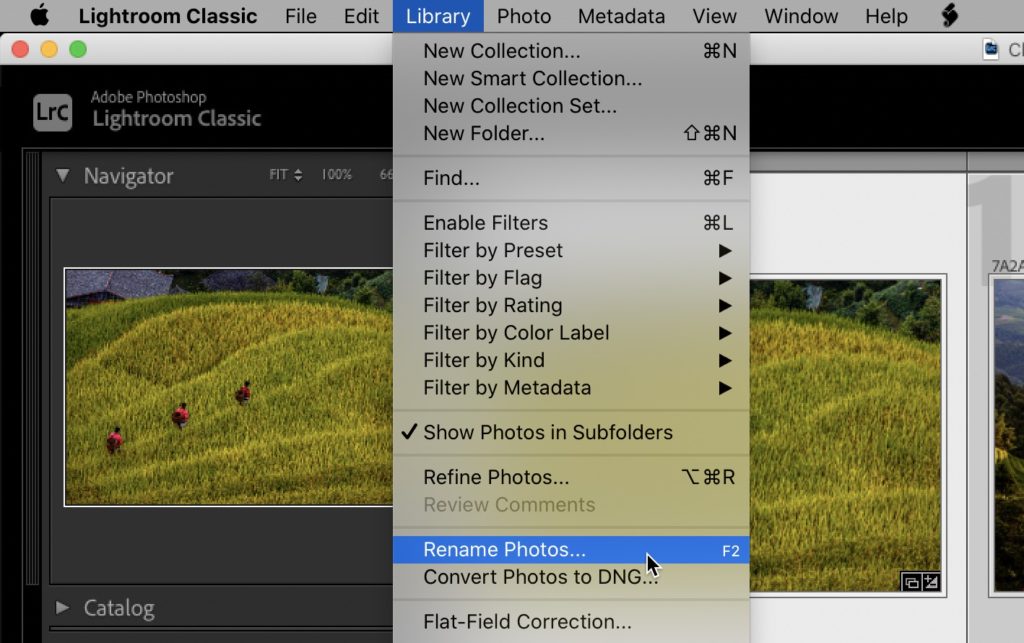
STEP ONE: In the Library module, go under the Library menu up top and choose ‘Rename Photos’ (as seen above).
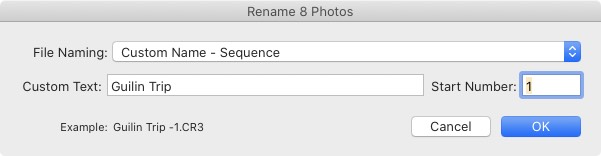
STEP TWO: When the rename photos window appears (seen above), you can choose from a number of different naming conventions, but the one I always go with is “Custom Name – Sequence” which lets my type what I want the new name to be, and then it adds a sequential number to the end (and it shows you an example of how its going to look at the bottom of the window). Click OK, you that’s it — Done. Most importantly, since you did the name change inside of Lightroom, it doesn’t lose track of them even though they now have new names, (and yes, it goes and changes the actual name of the file out on your computer or external hard drive).
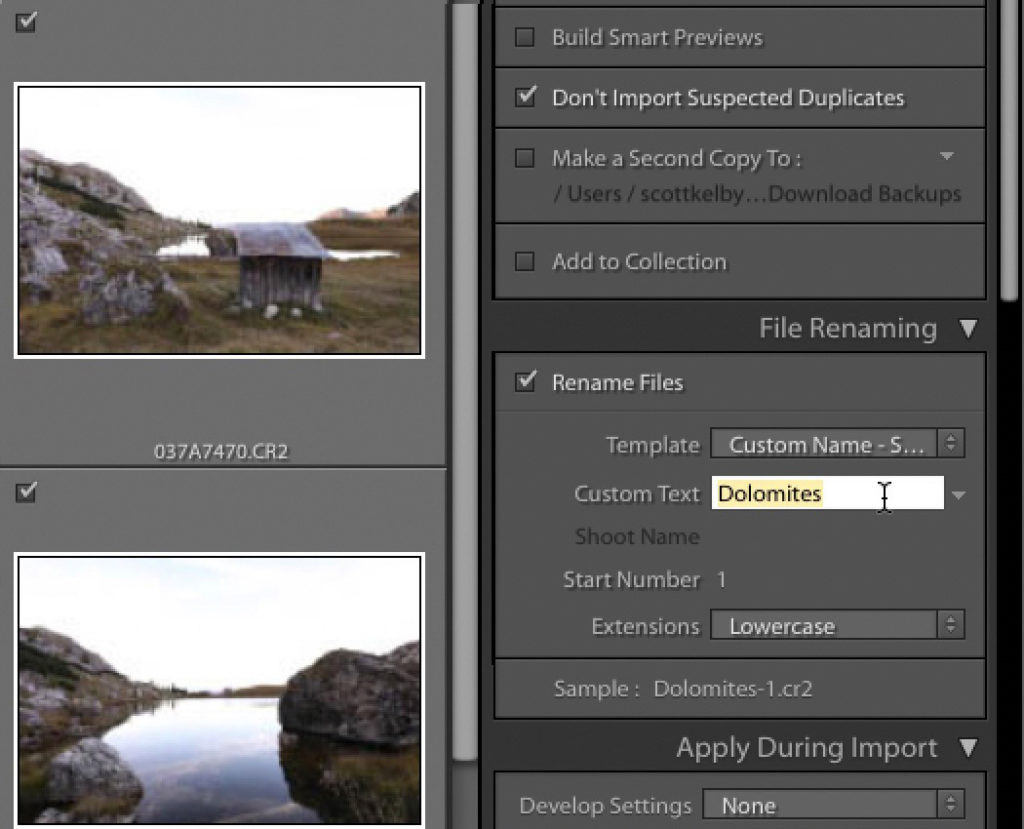
ANOTHER METHOD: You can also change your file names as they’re first importing in Lightroom, from within the Import window itself. It’s in the File Rename panel on the right side (seen above).
NOTE: This “rename on import” thing only works for new images you are importing from your camera’s memory card. If the images are already on your computer or external hard drive, then you’ll see the use the previous method I showed to rename those.
Hope you found that helpful. Here’s to a kick-butt week, everybody!
-Scott
P.S. If you get a sec, check out my post today on my daily blog called “Don’t Be That Guy.” Here’s the link.
The post How To Rename Your Photos Without Lightroom Losing Track of Them appeared first on Lightroom Killer Tips.
By accepting you will be accessing a service provided by a third-party external to https://casite-257362.cloudaccess.net/