Great Trick For Better Results From Lightroom’s Spot Removal (Healing) Brush
Above: Here I used the Spot Removal Tool (Healing Brush in LR ‘cloud’) to remove the edge of a softbox that you could see in the frame, and if you look up in the top left corner, you can see it didn’t really get rid of it all (even though I painted completely over it with the spot removal brush), but you’re not stuck with that messy smeared area – here’s a little trick that will usually fix this right up.
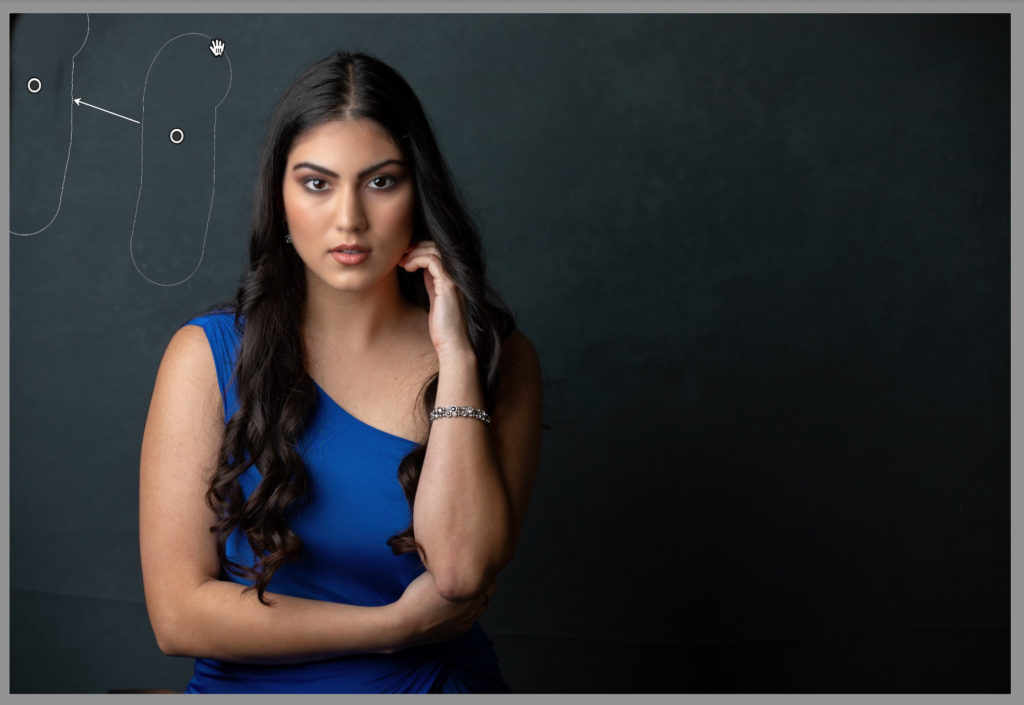
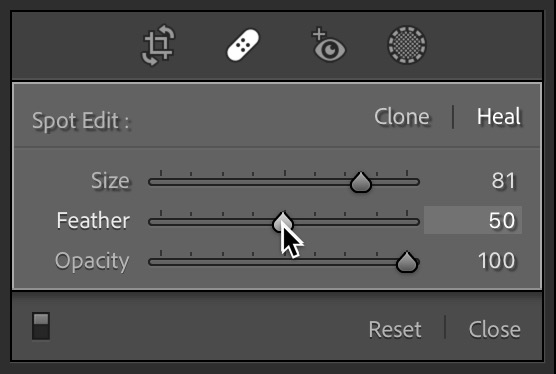
Above: If you look over in the adjustments for the Spot Removal tool, you’ll see the default setting for the edges of your edit is 50 (the brush has a soft edge).
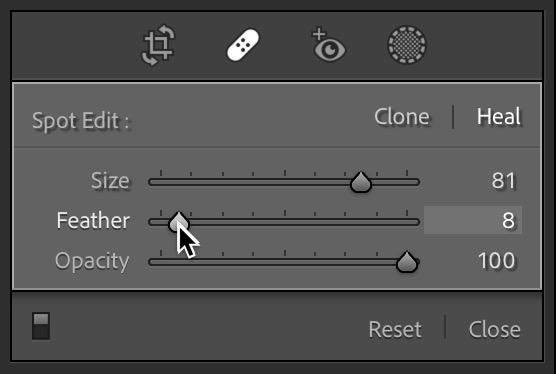
Above: All you have to do is lower the Feather amount by dragging it to the left until those left-over area disappear (see below where they are completely gone).
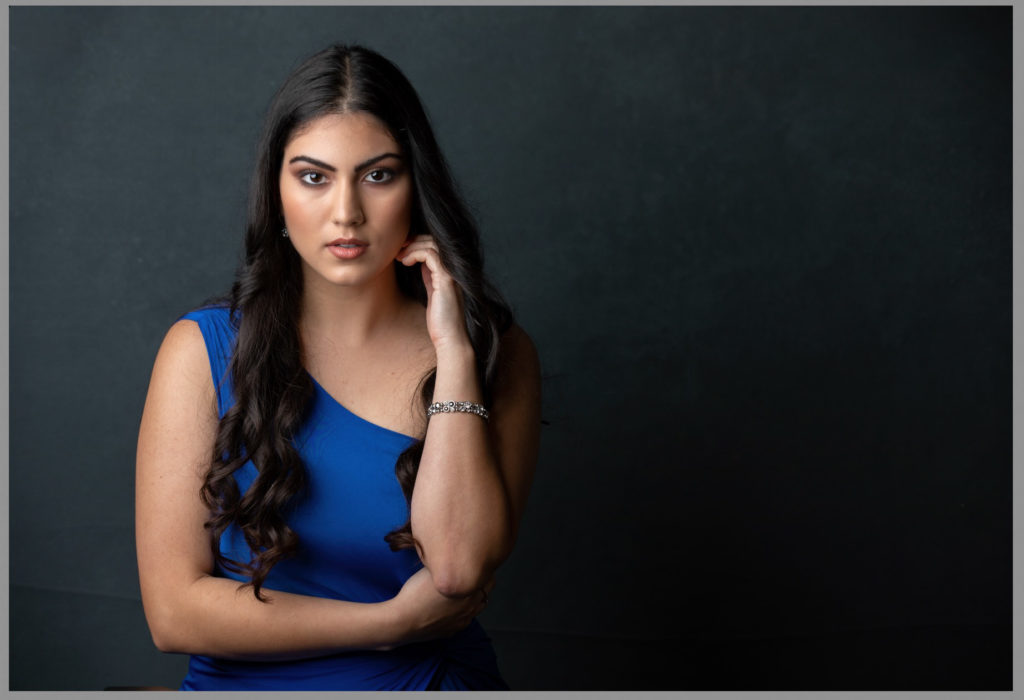
Above: Here’s the result with the Feathering lowered to zero. That will usually do the trick!
I have one last spot open for my Prague Travel Photography Workshop in May
You could grab that spot and come with me to Prague in just a couple of months. It’s a small group of just 12, and we’ll be shooting on location in one of the most photogenic cities in the world (it’s a photographer’s paradise), and we’ll be learning in the classroom, and eating lots of yummy food, drinking lots of wine, and making new friends. Details are right here – hope you can grab that last spot – it will be an epic experience and you’ll come back with some incredible shots!
Have a great Monday, and don’t forget to stop back by tomorrow for the next installment of my “Photoshop for Lightroom Users” column.
–Scott
The post Great Trick For Better Results From Lightroom’s Spot Removal (Healing) Brush appeared first on Lightroom Killer Tips.
By accepting you will be accessing a service provided by a third-party external to https://casite-257362.cloudaccess.net/