Clean Up The Clutter
Cleaning up is a great way to end and start a year. There are a number of files created when using Lightroom Classic (LrC) that can build up over time and waste hard drive space. Let’s look at a few places you might consider clearing out to make room for more in the coming year.
Important Caveat!
I do need to point out that clearing up clutter has to be in the top ten ways people inflict injury on themselves. Please do not just start deleting files without being sure of what they are AND that you have a good backup plan in place first.
Old Backup Copies of your LrC Catalog
This is the low hanging fruit of things to stay on top of and regularly delete. If you run the built-in catalog back up function, then it will periodically create an exact copy of your LrC catalog at the moment it is run, compress it into a zip file, and then never touch it again. This is where we come in!
If you ever need to use a backup copy of your catalog to recover from disaster you’d always start with the most recent one, right? Of course, and so, each older backup copy of your catalog gets less and less useful the older it becomes. I suppose you could make a case for only keeping the most recent catalog backup, but I have seen situations where it was helpful to keep a few older copies as well. For instance, say your problem was not that your catalog was lost or corrupted, but rather you accidentally deleted a collection or saved book, but didn’t realize it right away. That lost collection may no longer be in your most recent backup catalog, but it could be in the one from 4 weeks ago. I admit it is an edge case scenario, but it really isn’t much trouble to keep the most recent 3 or 4 backup catalogs. For me that means once a month or so I’ll go into the folder where the backup copies reside, and delete all but the ones from the last 4 weeks.
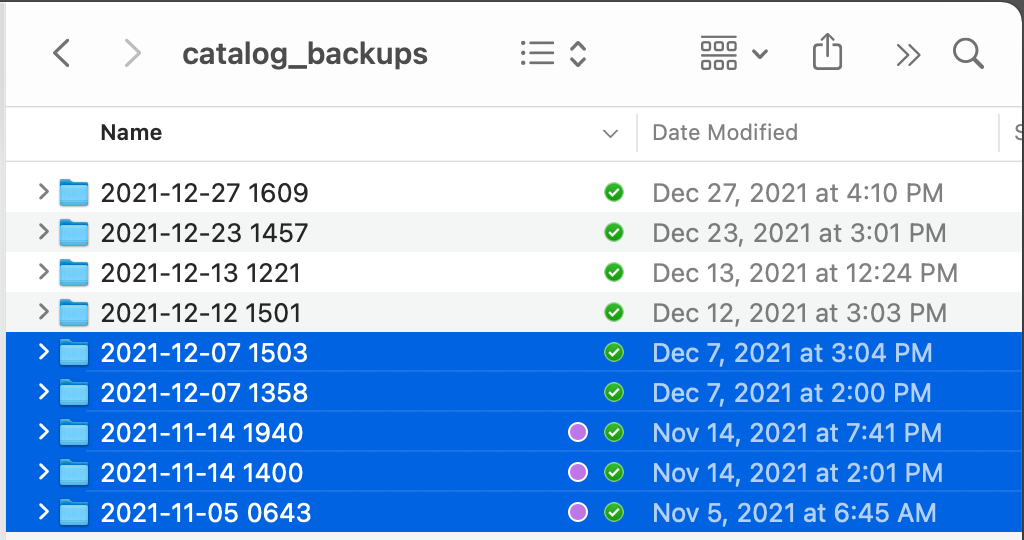
Make a Second Copy To
I stopped using the feature many years ago, but if you do utilize the Make a second copy to function on the Import window, then you very likely have a number of folders that are backup copies of your memory cards from previous imports. I’ve written about this feature, and shared why I think there are better solutions. However, if you do use it, put it on your housekeeping list.

Catalogs From Previous Versions
Seeing as how Adobe released a new version of LrC last October (going from version 10 to version 11), it means that all previous LrC users went through the process of upgrading a copy of your version 10 catalog to work with the new version 11. Most people click through that process and never give that orphaned previous version of the catalog a second thought, so it is likely still sitting in the same folder as your current catalog just taking up space.
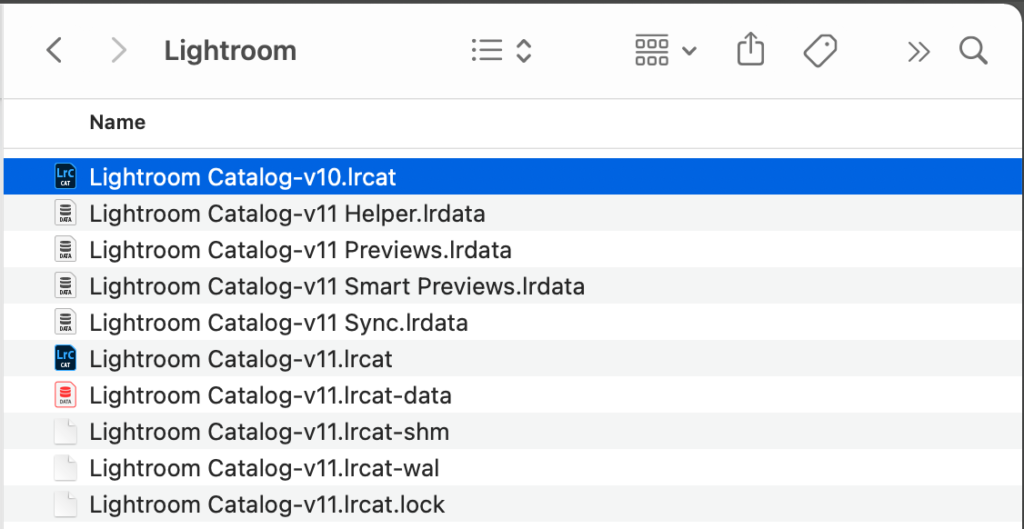
The purpose of that catalog was a fall back to your original catalog in case something went wrong when you upgraded to the new version or if you needed to roll back to the previous version. So with that in mind, there’s nothing wrong with retaining that old catalog for a few months while you kick the tires on the latest version. Once you’re sure you’re not ever going back to the previous version of LrC, you can safely delete that old catalog file too (just make sure you are 100% certain which catalog is your current one before deleting).
The post Clean Up The Clutter appeared first on Lightroom Killer Tips.
By accepting you will be accessing a service provided by a third-party external to https://casite-257362.cloudaccess.net/