KENDALL CAMERA CLUB BLOG FEED
The Ultimate Miami Photography Club Since 1977
As I went through the process of archiving and backing up my collection of images, I couldn't help but think: do digital images last forever? Or do they only last as long as the lifespan of a photographer? With these questions in mind, let's explore my thoughts on digital photography and its future. [ Read More ]Original link(Originally posted by Zhen Siang Yang)
Perhaps spending $100 on gifts for your photographer friends was a bit much. It's OK. We've got you. Or rather, UK-based photographer and YouTuber, Jay Ducker, has got you. Here are a few useful tools for under $30 (with one exception). [ Read More ]Original link(Originally posted by Wasim Ahmad)
Typically, I am not a fan of fixed prime lens cameras, but the Fujifilm X100 series was the exception that won my heart. With its distinctive, engaging, and highly effective design, the X100 series cameras have garnered considerable respect throughout the photography community. The X100V has been with us for about two years now. Can it still compete with the latest options? This excellent video review takes a look. [ Read More ]Original link(Originally posted by Alex Cooke)
If you could start photography over again, there are probably a lot of things you would do differently. I know I would definitely make a few changes. This great video features an experienced professional discussing what she would do differently. [ Read More ]Original link(Originally posted by Alex Cooke)
Terry’s video on this is getting lots of buzz, and if you watch you – you’ll be amazed at what you’ll uncover (and what shines a lot upon). This is REALLY good stuff! Check it out below. I told ya it was going to be good! Insane Deal on my new “How Do I Do That in Photoshop?” Book Last night, for the launch of my new book, to celebrate we did an online author “Book Chat” where I share a bunch of Photoshop Tips from the book, and we gave away some goodies, and just had a fun Photoshop time. However, when we do these (I do these book chats for all my new book launches), my book publisher, RockyNook, gives...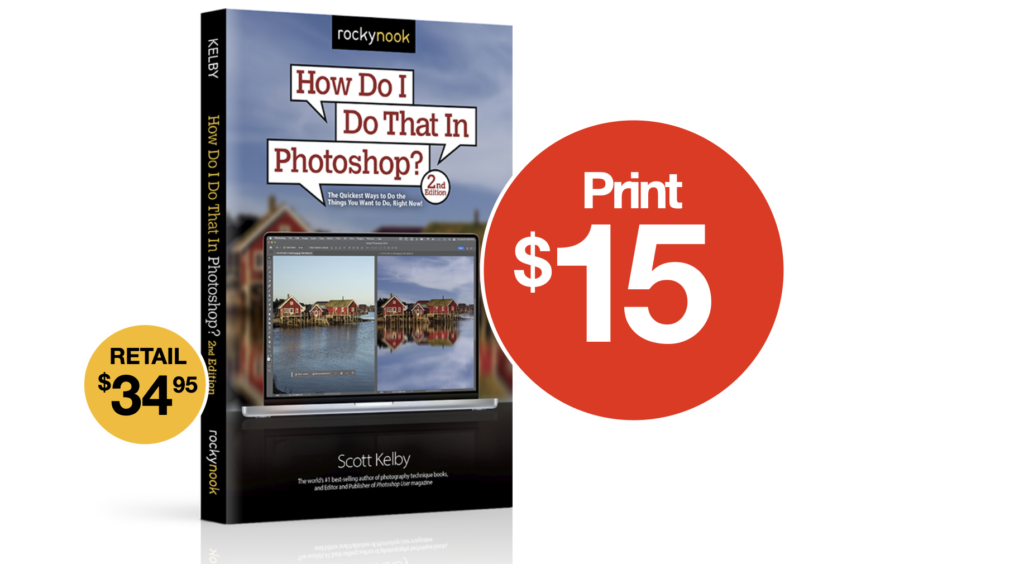
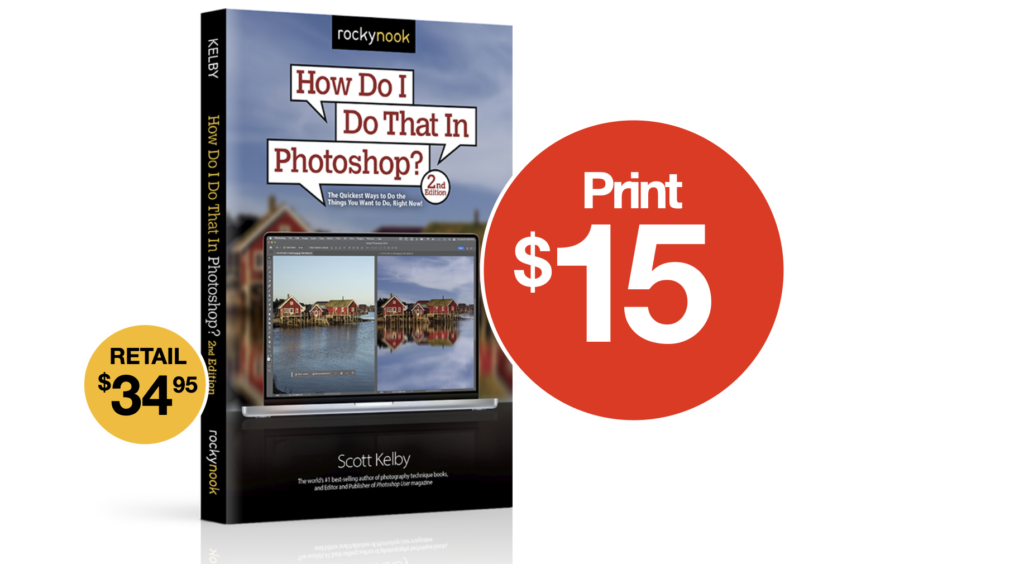
Working to become a professional photographer takes a lot of careful study and practice, with the ability to juggle multiple skills at the same time. If that is your current pursuit, check out this fantastic video tutorial that features an experienced photographer sharing five skills budding professionals need to learn. [ Read More ]Original link(Originally posted by Alex Cooke)
Photo-thieving criminal gangs and huge corporations profit from stealing our photographs. Let’s stand together and fight back. [ Read More ]Original link(Originally posted by Ivor Rackham)
The Hasselblad X2D 100C is a very portable camera that packs a real punch inside, offering photographers a lot of power in a package that can easily go anywhere. How does it perform in practice, though? This great video review takes a look at the sort of performance and image quality you can expect. [ Read More ]Original link(Originally posted by Alex Cooke)
This tripod was so different from all others in the market when it was released four years ago. Now that it’s obvious that many other brands have copied its unique form factor one way or another, it definitely deserves a closer look. [ Read More ]Original link(Originally posted by Nicco Valenzuela)
Growing as a photographer is not an easy or obvious thing to do. This particularly insightful video is here to help, though, offering practical advice for photographers seeking to elevate their craft, regardless of whether they are beginners or long-time enthusiasts. [ Read More ]Original link(Originally posted by Alex Cooke)
Skylum has completed its trilogy of new Generative AI tools with the addition of Generative Expand. The company has already released GenErase and GenSwap. [ Read More ]Original link(Originally posted by Mel Martin)
The beauty of waves is that no two are the same, and you can create dramatic and dynamic photos with just a little know-how. This fantastic video tutorial will show you everything you need to know. [ Read More ]Original link(Originally posted by Alex Cooke)
It’s that time of year again. A time to look back as we start to look forward. [ Read More ]Original link(Originally posted by Christopher Malcolm)
2023 has been a great year for laptops, with fantastic models for both Mac and Windows users. Here were the best models of the year. [ Read More ]Original link(Originally posted by Alex Cooke)
Do you calibrate your screen? If you don’t then there are good reasons why you should. If it’s something you decide to do, then DataColor Spyder X2 Ultra may be the perfect solution. [ Read More ]Original link(Originally posted by Ivor Rackham)
If you have watched sports long enough, you know that the quality and novelty of the broadcasts has improved by leaps and bounds in recent years, with an explosion of live visual effects. This fun video pulls back the curtain and takes a look at just what goes into all of that. [ Read More ]Original link(Originally posted by Alex Cooke)
There are many well-known lessons in photography. However, this enlightening video delves into unconventional wisdom, sharing insightful lessons that challenge standard photography norms. [ Read More ]Original link(Originally posted by Alex Cooke)
Venus Optics, recognized for creating distinct and unusual lenses with remarkable capabilities at budget-friendly prices, has long been respected for the unique offerings. The Laowa 90mm f/2.8 APO 2x is one such lens, standing out by providing double the magnification of standard macro lenses without a hefty price tag and being compatible with all major full frame mirrorless camera mounts. In this insightful video review, the lens is thoroughly examined, highlighting the performance and image quality it offers in real-world use. [ Read More ]Original link(Originally posted by Alex Cooke)
The market is saturated with a wide array of 85mm lenses, ranging in price from a couple hundred to well over $2,000. While one might assume a direct relationship between cost and quality, there are exceptions offering outstanding image quality at a fraction of the price. The Yongnuo 85mm f/1.8S DF DSM is one such lens, and this detailed video review showcases the performance and image quality it offers in use. [ Read More ]Original link(Originally posted by Alex Cooke)
Changing someone's facial expression is not something you will do very often, but it can be a real lifesaver for those occasional group shots where someone didn't smile or the like. This great video tutorial will show you everything you need to know to efficienty and convincingly edit facial expressions using Photoshop. [ Read More ]Original link(Originally posted by Alex Cooke)